Help:Editing/Images
| Help | [view] | |
| Wiki editing help | Main page • Images • Tables • Templates • List of templates | |
| Manual of Style | Main page • Modifications | |
| SRB2 troubleshooting | Main page | |
Images are an integral part of documentation. They provide visual cues for a subject or an action that a page documents. Essentially, they make a topic easier to understand for the reader, and in certain cases, are practically obligatory to the subject.
Images can be deployed, just as other entities can, by wiki markup.
Image markup
| Description | You Type | You Get |
| Embed Image (with alt text) |
[[Image:Example.png|Sonic Robo Blast 2]]
|
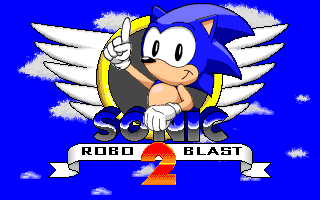
|
| Link to Description Page | [[:Image:Example.png]]
|
Image:Example.png |
[[:Image:Example.png|Sonic Robo Blast 2]]
|
Sonic Robo Blast 2 | |
| Link Directly to File | [[Media:Example.png]]
|
Media:Example.png |
[[Media:Example.png|Sonic Robo Blast 2]]
|
Sonic Robo Blast 2 | |
| Thumbnail (centered, 100 pixels wide, with caption) |
[[Image:Example.png|center|thumb|100px|Sonic Robo Blast 2]]
|
 |
Using uploaded images and files
To use an image or other file which has been uploaded to the wiki, you may use the basic tag for images:
[[Image:Example.png]]
If you add a pipe ("|") and some text after the filename, the text will be used as "alternative text", or text that is used in place of images in case they're not visible (and also might be used when one hovers over the image with their mouse cursor:)
[[Image:Example.png|Alternative text]]
If you don't want to display the image, you can link to the file's description page by adding a colon at the beginning:
[[:Image:Example.png]]
To bypass the description page and link directly to a file, use the "Media" pseudo-namespace prefix:
[[Media:Example.png]]
For either scenario, you can also make piped links if you want some other text to be used:
[[:Image:Example.png|Link text]][[Media:Example.png|Link text]]
Advanced options
The full syntax for displaying an image is:
[[Image:{name}|{options}]]
Where options can be zero or more of the following, separated by pipes:
thumb,thumbnail, orframe: Controls how the image is formattedleft,right,center, ornone: Controls the alignment of the image on the page{width}px: Resizes the image to the given width in pixels. The height is assumed to be in a matching ratio with the width, given the original image.{Caption text}
The options can be given in any order. If a given option does not match any of the other possibilities, it is assumed to be caption text. Caption text can contain wiki links or other formatting. Note that the width doesn't need to be given with the thumb handle; if the width is absent, the thumbnail size is automatically determined.
Gallery of images
It's easy to make a gallery of thumbnails with the <gallery> tag. The syntax is:
<gallery>
Image:{filename}|{caption}
Image:{filename}|{caption}
{...}
</gallery>
Captions may be supplied alongside the images, and are optional. They may also contain wiki links or other formatting. For example:
<gallery> Image:Example.png|Item 1 Image:Example.png|A link to [[Help:Contents]] Image:Example.png Image:Example.png Image:Example.png|''italic caption'' </gallery>
is formatted as:
-
Item 1
-
A link to Help:Contents
-
-
-
italic caption
Using external images and files
One can link to an external file using the same syntax used for linking to an external web page.
[http://url.for/some/image.png]
One may also use different text, as with regular external links:
[http://url.for/some/image.png Different text here]
| Help | [view] | |
| Wiki editing help | Main page • Images • Tables • Templates • List of templates | |
| Manual of Style | Main page • Modifications | |
| SRB2 troubleshooting | Main page | |
