Source code compiling/Makefiles
The Makefile is the preferred method of compiling SRB2, except on macOS. It has been tested on Windows and Linux.
| Note Some of these instructions may not apply to full conversion derivatives such as SRB2 Kart. Check their documentation first. |
Prerequisites
Windows
On Windows, you must install MinGW. This guide uses the MSYS2 method.
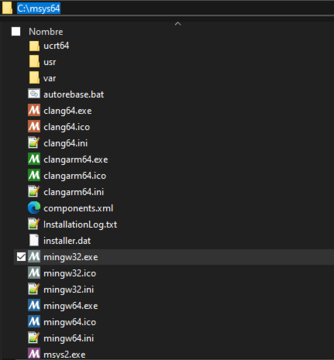
First, follow steps 1 to 6 of installation instructions at msys2.org.
After you've followed the steps on the website, close the MSYS2 window and open mingw32.exe. Refer to the screenshot on the right to find its location.
| Installing MSYS2 no longer provides a shortcut to MinGW32 by default. The MinGW32 executable is located in the MSYS2 root folder, typically C:\msys64. |
Once you have closed the original window and opened mingw32.exe you must enter this command into the new window:
pacman -S git make mingw-w64-i686-gcc
This will install Git for downloading the source code, as well as Make and GCC for compiling the source code.
Linux
By default, compiling SRB2 requires the following development libraries: libpng, zlib, libsdl2, libsdl2_mixer, libgme, libcurl, and libopenmpt, and libminiupnpc.
If your distribution is listed below, you can simply enter the given command in a terminal to install everything you need to build SRB2 2.2.15.
Note: you will need root permissions to run this command. Commands are prefixed with sudo (or doas for Alpine Linux).
Debian/Ubuntu
sudo apt install make git gcc libsdl2-mixer-dev libpng-dev libcurl4-openssl-dev libgme-dev libopenmpt-dev libminiupnpc-dev
Arch Linux
sudo pacman -S base-devel git libpng zlib sdl2 sdl2_mixer libgme curl libopenmpt libminiupnpc
Fedora
sudo dnf install make gcc git libpng-devel zlib-devel SDL2-devel SDL2_mixer-devel game-music-emu-devel libcurl-devel libopenmpt-devel miniupnpc-devel
openSUSE
sudo zypper install make gcc git libpng-devel zlib-devel SDL2-devel SDL2_mixer-devel libgme-devel libcurl-devel libopenmpt-devel libminiupnpc-devel
Gentoo
sudo emerge -avn dev-vcs/git media-libs/libpng sys-libs/zlib media-libs/libsdl2 media-libs/sdl2-mixer media-libs/game-music-emu media-libs/libopenmpt net-misc/curl net-libs/miniupnpc
Alpine Linux
doas apk add alpine-sdk zlib-dev libpng-dev curl-dev sdl2-dev sdl2_mixer-dev libgme-dev libopenmpt-dev miniupnpc-dev
Download the source code
Find a suitable folder on your hard drive. Git will download the source code into a subfolder there.
| Codebase | git.do.srb2.org (preferred) | GitHub |
|---|---|---|
| SRB2 | https://git.do.srb2.org/STJr/SRB2.git
|
https://github.com/STJr/SRB2.git
|
| SRB2 Kart | https://git.do.srb2.org/KartKrew/Kart-Public.git
|
https://github.com/STJr/Kart-Public.git
|
Enter this command to download the source code. You may substitute one of the above URLs.
git clone https://git.do.srb2.org/STJr/SRB2.git
Compile the source code
Enter the subfolder in which Git downloaded the source code.
cd SRB2
By default, the source code is "checked out" on the next branch. This is the code for the upcoming release of the game and will often be unstable.
To switch to the current stable release, enter this command:
git checkout master
Finally, enter this command to compile: (see below if it doesn't work)
make clean && make
Alpine Linux users must append NOEXECINFO=1 to the command to work around an issue caused by lack of glibc:
make clean && make NOEXECINFO=1
If you are compiling on older versions of Ubuntu or Debian, you may need to enter this command instead:
LIBGME_CFLAGS= LIBGME_LDFLAGS=-lgme make
Since GCC 15 onwards, compiling will fail due to a C25 change about incompatible pointer types. To workaround this add the parameter CFLAGS=-Wno-incompatible-pointer-types in order to compile.
|
Once the executable is ready, a line like the following will be printed, alerting you to its location.
=== Build is done, look for lsdl2srb2 at /home/username/proj/srb2/srb2/bin ===
Updating your copy of the source code
Your copy of the source code may eventually become outdated, such as with each new release of the game. Instead of downloading an entirely new copy of the source code, you may enter the following command to only download those changes since the last time that you updated.
git pull
Compilation flags
In order to compile for an operating system different from your own, remove certain dependencies, or perform other operations, you must add certain compilation flags from the list below.
| Flag | Description |
|---|---|
LINUX=1
|
Compile for i686 Linux. |
LINUX64=1
|
Compile for 64-bit Linux. |
MINGW=1
|
Compile for Windows using MinGW. |
MINGW64=1
|
Compile for 64-bit Windows using MinGW |
SDL=1
|
Compile with SDL, set automatically |
WINDOWSHELL=1
|
Windows only; use comptime.bat instead of comptime.sh, don't use certain gzip commands. |
set CC=gcc
|
Windows only; make32-make by default, set CC to cc.exe, use gcc.exe to compiles using GCC |
NOHW=1
|
Disable OpenGL rendering |
NOMIXER=1
|
Fall back on sdl_sound.c code; do not use SDL_mixer.
|
DEBUGMODE=1
|
Compile debug binaries. |
WARNINGMODE=1
|
Have more flags for warnings when compiling. |
ERRORMODE=1
|
Have all warnings register as errors. |
PROFILEMODE=1
|
Compiles with profiling information. After running the executable and exiting normally, the profile data for it is written into a file named gmon.out, which can be read using the gprof tool.
|
ECHO=1
|
Print detailed information during the compiling process. |
For a detailed list of these flags and many more, check here.
Linux Installation
In order to run the game after building from source as described above, the asset files are needed, which can be found in the Windows zipfile or in a separate git repository.
The following is examples of two ways to install SRB2 after building from source with Makefile.
Getting the Assets for Linux
Depends: sudo git git-lfs
Git LFS is an extension for cloning repositories that contain large resources. It's required here to obtain the assets for SRB2 in order to avoid file corruption.
Debian/Ubuntu
sudo apt-get install git-lfs
TODO: add git-lfs install instructions for other OSes
Clone the Assets Repository
This will download the latest version of SRB2 2.2 to keep things simple, but the repository also contains assets for older versions as well.
1. Clone the SRB2Assets-Public Repository.
| Codebase | git.do.srb2.org |
|---|---|
| SRB2 | https://git.do.srb2.org/STJr/SRB2Assets-Public.git
|
| SRB2 Kart | None as of now, use the alternative method |
git lfs clone https://git.do.srb2.org/STJr/srb2assets-public.git -b SRB2_2.2 "$HOME"/SRB2Assets-Public
2. Create the .srb2 folder and copy the assets to a location that SRB2 can read from. If you get an error saying that it can't create the directory, you should be fine.
mkdir "$HOME"/.srb2; cp -r "$HOME"/SRB2Assets-Public/* "$HOME"/.srb2/
Alternative Method for Getting the Assets on Linux
This method uses a much more complicated way to get the assets, but it is here if you don't want to keep the assets in multiple places or are trying to run SRB2 Kart.
If you didn't clone SRB2 repo in $HOME, or don't have a Downloads folder, adjust paths as necessary. If the first command fails, there is probably a newer version available to download instead.
Depends: sudo wget unzip
Assumes FHS (Filesystem Hierarchy Standard), POSIX Compliant shell
1. Download Windows zipfile (linked on srb2 website).
| Codebase | Command |
|---|---|
| SRB2 | wget https://github.com/STJr/SRB2/releases/download/SRB2_release_$(cat "$HOME"/SRB2/src/version.h | grep SRB2VERSION | sed "s/#define SRB2VERSION \"//g" | sed "s/\".*//g")/SRB2-v$(cat "$HOME"/SRB2/src/version.h | grep SRB2VERSION | sed "s/#define SRB2VERSION \"//g" | sed 's/[^0-9]*//g' )-Full.zip -P "$HOME"/Downloads
|
| SRB2 Kart | wget https://github.com/STJr/Kart-Public/releases/download/$(cat "$HOME"/kart-public/src/doomdef.h | tac | grep "#define VERSIONSTRING " | head -1 | sed "s/#define VERSIONSTRING \"//g" | sed "s/\".*//g")/AssetsLinuxOnly.zip -P "$HOME"/Downloads
|
2. Put the pk3 files from the zip into a folder in your home directory called ".srb2".
| Note Since 2.2.14, dta files have been removed from the game. If you are building an older version make sure you extract them manually |
| Codebase | Command |
|---|---|
| SRB2 | unzip "$HOME"/Downloads/SRB2-v$(cat "$HOME"/SRB2/src/version.h | grep SRB2VERSION | sed "s/#define SRB2VERSION \"//g" | sed 's/[^0-9]*//g' )-Full.zip *.pk3 -d "$HOME"/.srb2
|
| SRB2 Kart | unzip "$HOME"/Downloads/AssetsLinuxOnly.zip *.srb *.dta *.pk3 -d "$HOME"/.srb2kart
|
Optional steps for Linux
1. Add link to path so you can launch with SRB2 from anywhere on the command line.
sudo ln -s "$HOME"/SRB2/bin/lsdl2srb2 /usr/local/games/srb2
2. Copy PNG to pixmaps folder for menu icon.
sudo cp "$HOME"/SRB2/srb2.png /usr/share/pixmaps/
3. Create Desktop File (Menu Entry/Launcher Shortcut).
cat <<EOF > "$HOME"/.local/share/applications/srb2.desktop [Desktop Entry] Type=Application Name=Sonic Robo Blast 2 Exec=srb2 Icon=srb2 Categories=Game; EOF
