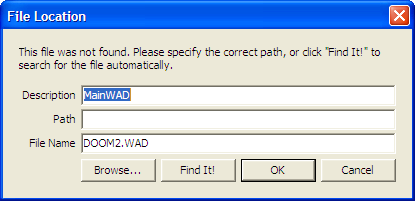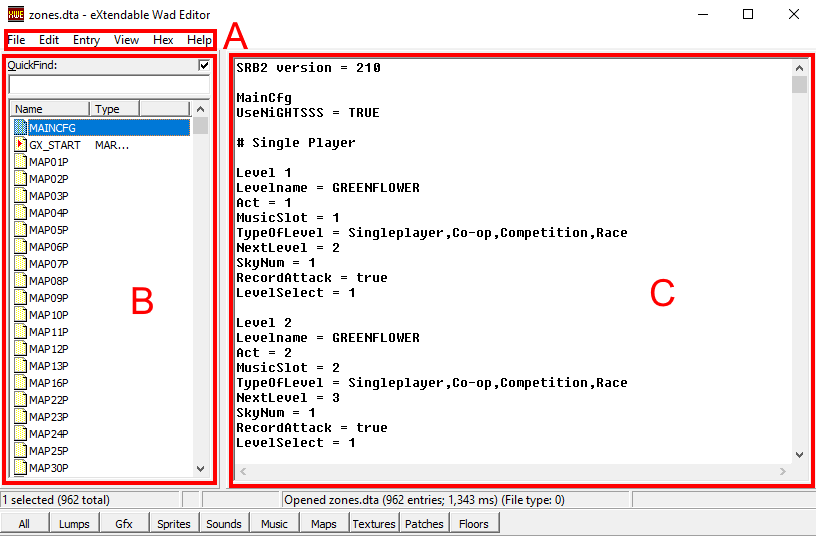XWE
| Note This software is unstable and no longer maintained by its developer. It should only be considered as an alternative to stable lump editors such as SLADE. |
| XWE | |
|---|---|
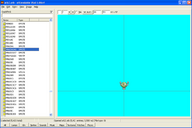 | |
| Author | Csabo |
| Latest version | 1.16 beta |
| Release date | January 09, 2001 (initial) February 12, 2006 (latest stable release) November 2006 (v1.16 beta linked at bottom of page) May 5, 2009 (latest beta) |
| Operating system | Windows |
| Website | www.doomworld.com/xwe |
XWE (eXtendable Wad Editor) is a lump editor capable of managing the lumps of WAD and PK3 files. It allows the user to view and edit sprites, textures, flats, sounds, SOCs, level headers, and any other type of lump.
The latest stable release is v1.16, release on February 12th, 2006. However, a more recent release of XWE is v1.16 beta, released in November 2006. This release is not to be misconceived as a pre-release version of v1.16. It is actually a later release, and could be considered a "v1.17 beta" in that regard. This beta release has two features that are especially valuable for SRB2 editing: It supports lowercase lump names, and it allows purple to be used in a sprite without making it transparent. For these two features, it is highly recommended to use the v1.16 beta rather than the earlier v1.16 release.
Setup
If you are using Windows Vista or above, you need administrator privileges to run XWE. To activate them, right-click on the XWE executable. This opens the context menu. Click on "Run as Administrator", and a window will appear, asking you to confirm that you want to give XWE administrator privileges. Press the "Allow" button, and XWE should start correctly. To eliminate the need for right-clicking each time you want to use the program, click on "Properties" in the context menu. Go to the "Compatibility" tab, and check the box labeled "Run this program as an administrator", then press O". Now XWE will automatically have administrator privileges every time you run it.
When the program is first started, a small window pops up that prompts you to direct XWE to SRB2's IWAD:
Click on the browse button, navigate to your SRB2 directory and select srb2.srb. Then click OK to be taken back to the first window. Your IWAD is now loaded, so click OK and you can start using the program.
If you want to edit character WADs in XWE, you will need to use lumps with lowercase names. By default, XWE will convert all lowercase lump names to uppercase. To prevent this, go to View → Options in the menu bar. Go to the Entry List tab and check the "Don't auto capitalize lump names" box. You should also go to the General tab and uncheck the "Perform Clean Up on exit" box. Otherwise, XWE may modify files without asking when you close them. This is especially problematic when opening official resource files such as srb2.srb. If these files are modified, SRB2 will no longer start and you will have to re-install it.
Features
General
- Support for PK3 files.
- Filter function that filters lumps by type and/or name.
- Batch edit functions for most features (for example, mass conversion of graphics or mass exporting of lumps).
Lumps
- Creation of new lumps.
- Importing files into lumps and exporting lumps into files.
- Renaming and deleting lumps.
- Cut/copy/paste lumps, including between different files.
- Reverting of unsaved changes.
- Moving lumps up and down in the entry list.
- Loading and saving of lowercase lump names. This defaults to off, but can be toggled by the user.
Graphics
- Display, including zooming and panning.
- Color remapping inside the chosen palette.
- Modifying offsets, including automatic addition of offsets.
- Exporting as BMP.
Textures
- Built-in texture editor for
TEXTURExlumps. - Editing of individual textures to modify their size and scale and to manage the included patches.
- Automatic addition of lumps to
TEXTURExandPNAMEStables.
Audio
- Playback of MIDI and WAV files.
The interface of XWE looks like this:
It consists of three main areas: Area A is the menu bar which contains most of the important editing options. Area B is a list of all the lumps in the currently opened WAD file. Area C is used to display the contents of the lump that is currently selected. The type of content displayed here depends on the selected lump; for example, it can be an image, text or a map.
The following is an overview of the most important menu options:
File
- New: Creates and opens a new WAD or PK3 file. A file dialog window will pop up, prompting you to select a folder and a filename.
- Open: Opens a specified file.
- Merge: Merges the contents of another file into the one that is currently opened. In order to use this option, an external program known as "DeuSF" must be installed. This program is included with DeuTex/WinTex, a separate WAD editor.
- Join (add lumps only): Adds lumps from another file into the one that is currently opened. This is the old version of the "Merge" option from older versions of XWE.
- Close: Closes the currently opened file and automatically saves any changes made to it. Afterwards, XWE remains open, allowing you to open another file.
- Clean Up: Cleans up the currently loaded WfileAD. When XWE deletes a lump from a file, it is removed from the lump list, but its contents remain in the file. Using this option will delete this leftover data, lowering the file size.
- List Unused Textures: Lists textures included in the currently opened file that are not used in any of the included maps.
- Between the "List Unused Textures" option and the "Exit" option is a list of recently opened files. Clicking on one of these files will open it in XWE.
- Exit: Closes XWE and any file that might currently be opened. On closing, XWE saves all changes made to the file.
Edit
- Undo: Reverts the last change made. Note that not all changes can be undone.
- Cut: Removes all selected lumps from the list, but moves them to the clipboard so that they can be pasted somewhere else.
- Copy: Copies all selected lumps from the list to the clipboard so that they can be pasted somewhere else.
- Paste: Pastes cut or copied lumps from the clipboard into the currently opened file. The lumps are inserted below the currently selected lump. Note that lumps cannot be copied from one instance of XWE to another.
- Empty Clipboard: Deletes currently cut or copied lumps from the clipboard.
Entry
- New: Generates a new lump and inserts it below the currently selected lump. The new lump will be an empty marker lump.
- Delete: Deletes all selected lumps.
- Rename: Renames the highlighted lumps.
- View raw data: When this option is enabled, the raw data for selected lumps is displayed in the lump display, in hexadecimal format.
- Load: Loads a file that is selected from a popup dialog box and inserts it as a new lump below the currently selected lump. If possible, XWE will try to convert the file to a recognized lump format. SRB2 can only read certain lumps in certain formats, so make sure the loaded file is supported.
- Load (raw data): Loads a file that is selected from a popup dialog box and inserts it as a new lump below the currently selected lump. The file will not be converted, so make sure it is in a supported format.
- Replace: Loads a file that is selected from a popup dialog box and replaces the contents of the currently selected lump with it. If possible, XWE will try to convert the file to a recognized lump format.
- Replace (raw data): Loads a file that is selected from a popup dialog box and replaces the contents of the currently selected lump with it. The file will not be converted, so make sure it is in a supported format.
- Save As...: Saves the lump as a standalone file. Depending on the lump type, XWE will try to convert it; for example, some images and sounds will be converted to common image and sound file types. Other lumps will simply be exported unconverted as
.lmpfiles.
- Save (raw data): Saves the lump as a standalone file in the
.lmpformat.
- Move Up: Moves all highlighted lumps up one space on the list.
- Move Down: Moves all highlighted lumps down one space on the list.
Issues
XWE has a few major and minor issues that can corrupt WAD files easily and sometimes make editing impossible. These issues can be prevented by switching to another editor completely or for special tasks. Here is a list of known issues with XWE:
- XWE is known to corrupt WAD files without warning. This is especially due to the fact that it automatically saves any change the user makes to their file, unlike SLADE. This automatic save behavior can allow screw-ups to be saved to the file without warning. This is easily prevented by backing up the file, either by creating a copy of it manually or by having XWE automatically create backups, which can be done in the Options menu.
- XWE also has unpredictable behaviors that are triggered accidentally, simply by normal use. This contributes largely to its tendency to corrupt WAD files. Most of the issues are fixed by turning off the "Perform Clean Up on exit" option.
- XWE misreads the shorter texture names in SRB2's
TEXTURE1lump, accidentally inserting parts of previous texture names at the end of them. - XWE interprets all lumps starting with "DS" as sound files, which makes it necessary to convert certain graphics in
srb2.srbso you can view and export them. Make sure to only do this with a copy of the file or you will not be able to play SRB2 without re-installing.
External links
| WAD editors | [view] | |
| Lump editors | LumpMod • SLADE • SLumpEd • XWE | |
| Map editors | Doom Builder • SRB2 Doom Builder • SRB2 Workbench • Zone Builder • Ultimate Zone Builder | |
| Nodebuilders | ZenNode • ZDBSP | |